RealPlayer can import files from your portable device to your computer.
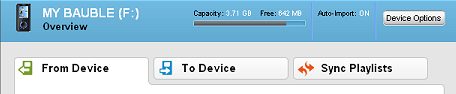
Do this if you want to import a few specific items.
Note: Not all services and features are available in all countries. Services and features will be added as they become available.
© 2011-2012 RealNetworks, Inc. All rights reserved.