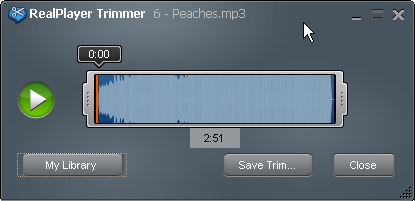
 and move it to the section you want.
and move it to the section you want. or the time marker
or the time marker  and move it to fast-forward or reverse through the clip.
and move it to fast-forward or reverse through the clip.The smallest unit that can be trimmed is a key frame . The size of a key frame is determined by the content producer, not by RealPlayer Trimmer.
. The size of a key frame is determined by the content producer, not by RealPlayer Trimmer.
Click Cancel to close RealPlayer Trimmer without saving any changes.
You can trim to a section of a clip, but you cannot connect two separate sections.
You can upload trimmed video files to Facebook and YouTube. When you Share or Post to any other social media sites from RealPlayer, you are sharing a link to content that exists on the internet.
The length of the trimmed version of the clip displays just below the area between the handles.
Note: Not all services and features are available in all countries. Services and features will be added as they become available.
© 2011-2012 RealNetworks, Inc. All rights reserved.