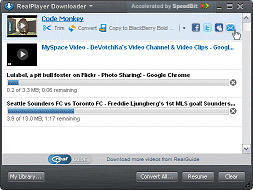
While you download a web video a separate window, RealPlayer Downloader opens. You can use it to monitor, pause, or stop the video's download progress. However, you're also free to ignore RealPlayer Downloader as it downloads the video. Because RealPlayer Downloader is handling the download, you may close the video's web page or move on to other videos or web sites.
Clicking the Download this Video button begins the video download and opens RealPlayer Downloader.
Trim, Convert, Copy, or Share your download when it is complete.
RealPlayer Downloader can queue multiple videos simultaneously. So while one video is downloading, you can add more videos from one or more web pages. They can download in the background while you do other things within RealPlayer or elsewhere on your computer.
while you do other things within RealPlayer or elsewhere on your computer.
RealPlayer Downloader gives you access to a number of control selections:
|
Function |
Description |
|
Links (move cursor to view) |

|
|
|
Video title (underlined) |
The video has been successfully recorded to your RealPlayer Library. Click to watch the video in RealPlayer. |
|
|
Trim |
Sends the selected clip to RealPlayer Trimmer. | .
|
|
Convert |
Sends the selected clip to RealPlayer Converter. |
|
|
Copy to... |
Copies the clip to a device. Click |
|
|
Share |
Select a social media site or email. Click to post or send an email that includes a link to the internet location of the clip. |
|
|
Rename |
Click to rename the clip. |
|
|
Cancel |
Cancels this video's download and recording. (The video continues to play.) Cancel changes to Retry.Click Retry ( |
|
Downloader Menu |

|
|
|
About... |
Opens this Help page. |
|
|
View My Library... |
Opens the Library to "Downloads and Recordings," where you can view the list of your completed video recordings. |
|
|
Preferences... |
||
|
Minimize to System Tray |
Click to minimize RealPlayer Downloader to the system tray. |
|
|
Exit |
Closes RealPlayer Downloader. |
|
Buttons |
|
|
|
My Library... |
Opens the Library to "Downloads & Recordings," where you can view the list of your completed video recordings. |
|
|
Convert All... |
Sends all the files in RealPlayer Downloader to RealPlayer Converter. |
|
|
Pause /Resume |
Click to pause all downloads and recordings. Changes to Resume button. Click Resume to resume all downloads and recordings where they left off. |
|
|
Clear |
Clears RealPlayer Downloader. Cancels and removes any downloads in progress. |
RealPlayer saves the videos to the Library under "Downloads & Recordings". (To change this default location, open Preferences: Download and Recording.)
As with any internet activity, download speed depends on a number of factors, such the video clip’s size, the speed of your internet connection, and so on. But typically an entire video will download to the Library faster than the video’s duration.
Note: Not all services and features are available in all countries. Services and features will be added as they become available.
© 2009 - 2010 RealNetworks, Inc. All rights reserved.