Accessible from the Status Display, the Playlist pane shows whichaudio and video media clips are currently queued to play and which clips have most recently been played.
Click
 in your Status
Display to open or close
the Playlist pane.
in your Status
Display to open or close
the Playlist pane.
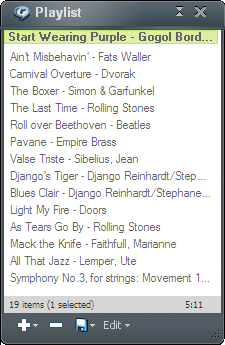
|
Create Permanent Playlists You can also use the Playlist pane as a scratch pad for creating playlists by dragging and dropping files, links, or clips from your computer's file folders, a browser, or the Library to the Playlist pane.
Save You can save the current Playlist pane contents for future use as a permanent playlist in the Library. Or you save them as an exportable playlist file (*.m3u, *.pls, or *.rmp) that you can share with friends.
Edit and rearrange the contents You can add more clips, delete them, and reorder them.
Review Clip Info Just place your cursor over any clip in the Playlist pane to see the available Clip Info.
|
Note: Not all services and features are available in all countries. Services and features will be added as they become available.
© 2009 - 2010 RealNetworks, Inc. All rights reserved.