 > Preferences > General > Playback Settings) you can pause, continue, or replay live streaming content.
> Preferences > General > Playback Settings) you can pause, continue, or replay live streaming content.When you enable PerfectPlay (see  > Preferences > General > Playback Settings) you can pause, continue, or replay live streaming content.
> Preferences > General > Playback Settings) you can pause, continue, or replay live streaming content.
While you listen to live media, PerfectPlay temporarily stores the most recently streamed content in a buffer. In your Preferences for Playback Settings, you can change the size of the buffer. The default time is 30 minutes.
You can play, pause, or replay any part of the buffer, even while it continues to save content. The buffer — indicated by the red bar on the position slider — will continue to save content until it's full. When full, new streaming content will continue to be saved as the oldest content is erased to make room for it.
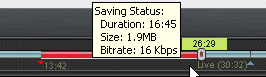
When PerfectPlay is active, the position slider changes appearance to show the buffer size. When you mouse over the slider, a timing mark appears on the tracking button and the total time is displayed at end of the buffer indicator.
When a live stream contains multiple songs, a vertical bar on the position slider marks the beginning of each song. Slide the tracking button to move the playback to any of the indicated songs, or use the Seek to Marker command to advance to the beginning of a selected song.
|
Option |
Description |
|
|
Pause |
Click to pause the play of a live stream. Live streams will continues to be recorded in the PerfectPlay buffer. |
|
|
Play |
Click to continue play. |
|
|
Replay |
Click, drag, and release the tracking button left to replay content, or right to fast forward. |
|
|
Stop |
Click to stop playing the stream. The contents of the PerfectPlay buffer are discarded. |
Note: The PerfectPlay buffer is deleted and reset when a new media stream is selected or if you drag the tracking button beyond the buffered area. The previously buffered content will be lost.
This is beta documentation of a beta product.
Note: Not all services and features are available in all countries. Services and features will be added as they become available.
© 2014 RealNetworks, Inc. All rights reserved.