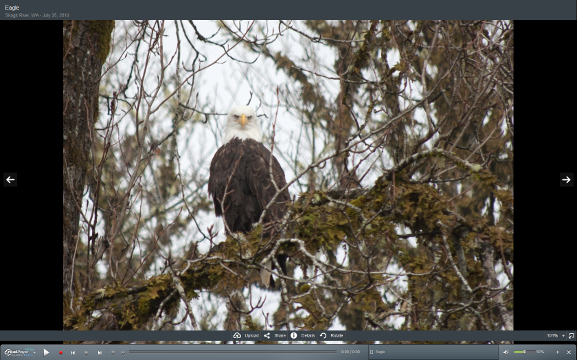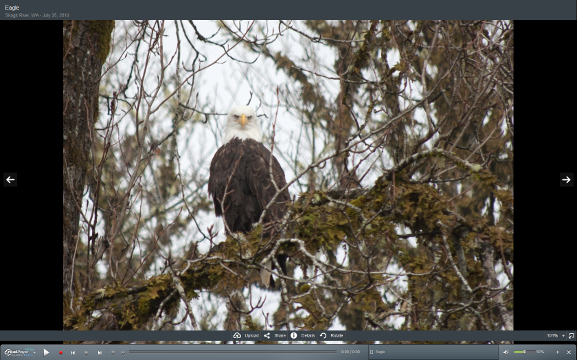Theater Mode
Of the three Display Modes available in RealPlayer Cloud — Normal Mode, Toolbar Mode, and Theater Mode — Theater Mode displays like so:
- The Player Controls appear as a toolbar at the bottom of the screen. The toolbar also includes the menu button.
- The video image appears in the center of the screen against a black background. Using Theater Mode does not change your desktop. It only hides the desktop while you watch the presentation.
- Resize Options in the upper-left corner let you adjust the size of the video presentation.
- The Resize Options and the toolbar automatically hide, reappearing when you move your cursor.
- Related Info and Info are not available in Theater Mode.
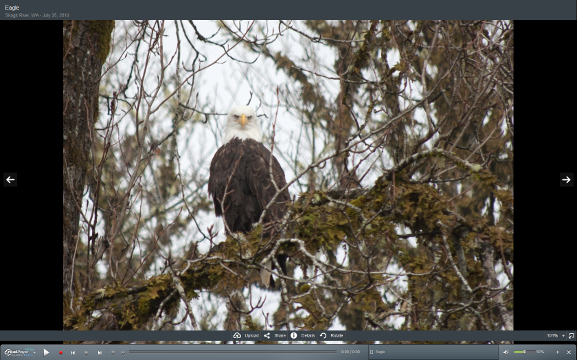
Now Playing Overlay
When you move your cursor over the presentation, a control overlay appears around the presentation area. Use it to control aspects of the presentation such as size, or to do more activities such as Upload or Share.
See Now Playing for more information.
Change the Display Mode when in Theater Mode
- To return to Normal Mode, click
 on the right end of the toolbar.
on the right end of the toolbar.
- To change directly to a different display mode, press [F7] (Normal Mode) or [F8] (Toolbar Mode).
- Press [ESC] to exit Full Screen Theater Mode.
This is beta documentation of a beta product.
Not all services and features are available in all countries. Services and features will be added as they become available.
© 2014 RealNetworks, Inc. All rights reserved.