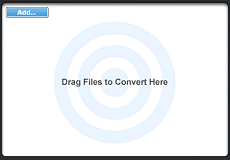
RealPlayer Convertercan convert many files at once, convert one file into multiple formats, or save only the audio from a video file.
Each device profile has default settings designed to work well on that device. You can adjust the settings to get smaller files (to fit more onto one device) or to get the highest quality. See Viewing and Setting Device Details to learn more.
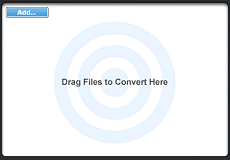
Drag and drop files or folders to the area that says "Drag Files to Convert Here" (the conversion queue). If you drag a folder, the entire contents will be listed.
Or click Add. Choose a file to convert and click Open.
 . (The button shows the current device profile.) The "Select a Device" dialog opens.
. (The button shows the current device profile.) The "Select a Device" dialog opens.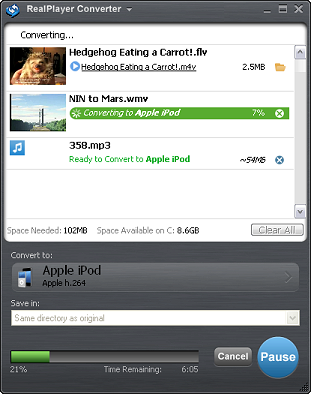
The progress bar shows how much of the conversion is complete.
The numbers to the right of the bar show how much time is left until the conversion is complete.
When the conversion is complete, your converted files will be in the location selected under Save in.
Changes made here apply to this batch only. To use the same settings each time you use RealPlayer Converter, set them through Preferences.
Click OK when you are finished.

You can open the converted file by clicking the underlined link in the conversion queue. You can open the containing folder by clicking ![]() .
.
This is beta documentation of a beta product.
Note: Not all services and features are available in all countries. Services and features will be added as they become available.
© 2014 RealNetworks, Inc. All rights reserved.