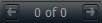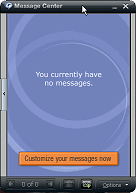
The Message Center provides information about current or upcoming events for a variety of categories. Select categories you want to receive messages about, and the messages appear in the Message panel.
To open the Message
Center, click  andselect View > Message Center.
andselect View > Message Center.
To select categories you want to receive messages about, such as news, sports, music, entertainment, and product information:
- Click
 and select Customize Message Center.
and select Customize Message Center. - In the resulting dialog, select categories and topics. Click Next at the bottom for more selections.
- Click Save Changes to preserve your selections.
To change Message Center Preferences, including
the option to disable checking for new messages or to check only when
RealPlayer Cloud is running, click  and select Preferences.
and select Preferences.
Note: When new messages arrive, the Message Center icon in the system tray will blink 2-3 times. You can also configure the Message Center to play a sound when a new message arrives.