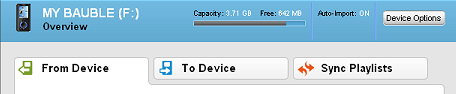
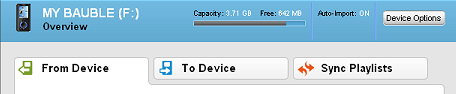
You can configure RealPlayer Cloud to automatically convert music files to a specific bitrate and media formatEncoding and compression formats for files. (For example: MP3, RM, WAV, AVI.) when you copy them to your portable device. You can also configure how your portable device stores and plays these music files. You can set these and other options from the Library device view.
|
Name |
What it does |
|
|
Device Name |
Shows your current device name. Allows you to enter a "friendly" name for your portable device. To change the name, type in the box. |
|
|
Auto Launch |
(Default: Off): Select to have RealPlayer Cloud open when this device is connected to your computer. |
|
|
Auto Import |
(Default: All Off): Selecting a file type will automatically import new files of that type each time the device is connected. |
|
|
Picture and Video Importing |
(Default: Create a new...): Controls how imported photos and videos are sorted in the Library. |
|
|
Assigned Profile |
(Default: Auto-detect): Controls the "Copy to" file type and quality settings for your device. If the profile name matches your device type, files copied to your device with RealPlayer Cloud should play correctly. If the profile name does not describe your device, or you would like to customize: click Change to open the RealPlayer Converter "Select a Device" dialog. See RealPlayer Converter Help for details. |
Note: Not all services and features are available in all countries. Services and features will be added as they become available.
© 2013 RealNetworks, Inc. All rights reserved.