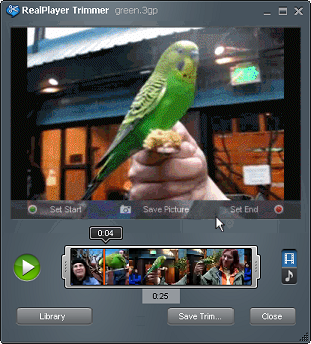
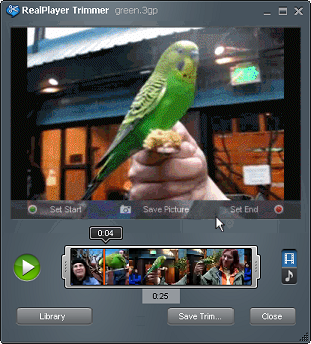
 and move it to the section you want.
and move it to the section you want. or the time marker
or the time marker  and move it to fast-forward or reverse through the video.
and move it to fast-forward or reverse through the video.  and move it to the section you want.
and move it to the section you want. or the time marker
or the time marker  and move it to fast-forward or reverse through the video.
and move it to fast-forward or reverse through the video. Note: It is not possible to trim VOB files at this time.
The smallest unit that can be trimmed is a key frameA key frame marks a major visual change or a standard increment of time, not each frame.. The size of a key frame is determined by the content producer, not by RealPlayer Trimmer.
Click Close to close RealPlayer Trimmer without saving any changes.
Click ![]() to view the audio waveform in the progress bar instead of keyframes.
to view the audio waveform in the progress bar instead of keyframes.
You can trim to a section of a clip, but you cannot connect two separate sections.
When you share a trimmed video, it will always upload.
You can use just the handles to set your start and end points.
The length of the trimmed version of the clip displays just below the area between the handles.
Note: Not all services and features are available in all countries. Services and features will be added as they become available.
© 2013 RealNetworks, Inc. All rights reserved.