With Web Download & Recording enabled, whenever you view a video on a web page the Download This Video button appears. You'll see it just outside the top right edge of the video:
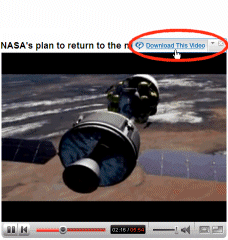
Click the Download This Video button to begin downloading the video and open the RealPlayer Downloader.
By default, the button appears during the first 7 seconds after the page loads, and whenever you mouse-over the video Display area. To change this default setting, open Download & Recording Preferences.
If you cannot get the button to appear, try a test video.
Note: If RealPlayer detects that the currently playing video is not recordable (for instance, it is in a rare incompatible format or is restricted by DRM ), the button changes to "This Video Cannot Be Downloaded" and appears whenever you place your cursor over the video display.
), the button changes to "This Video Cannot Be Downloaded" and appears whenever you place your cursor over the video display.
The Download This Video button also gives you access to a few control functions. Click  for the drop-down menu:
for the drop-down menu:
|
Function |
Description |
|
|
About RealPlayer Download and Recording |
Opens the Help web page about Web Download and Recording. |
|
|
Don't Show on Page Load |
Select this to change the default setting. The button will show only when you right-click on the video. |
|
|
RealPlayer Download and Recording Preferences... |
Opens Tools > Preferences > Download & Recording. |
|
|
Show RealPlayer Downloader |
Opens RealPlayer Downloader. |
|
|
Save this video as... |
Click to save the video with a name and location of your choosing. |
Note: Not all services and features are available in all countries. Services and features will be added as they become available.
© 2009 - 2010 RealNetworks, Inc. All rights reserved.