Use RealPlayer to download, share, and transfer internet videos.
The RealPlayer Downloader feature identifies embedded videos on websites.在每個可用視訊旁會出現下載此視訊按鈕。使用此按鈕快速下載並直接儲存至媒體櫃的「下載與錄製」類別,以隨時隨地檢視檔案,即使離線亦可。
RealPlayer records the entire video regardless of when you start the download — 2 seconds into it, half-way through it, or even after you reach the end.下載會於獨立視窗進行,因此您無須管理或監視其過程。
您可以重複此步驟以同時快速成功下載多個視訊。They will download in the
This feature works with your web browser even if you don't have RealPlayer currently running.
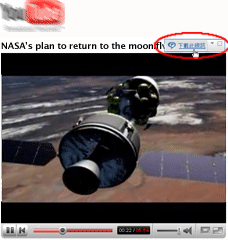
當您在網站上檢視視訊時,下載此視訊按鈕會出現在視訊外的右上角。
根據預設值,此按鈕出現在載入網頁後的前 7 秒,以及在您將游標移至視訊顯示時。若要變更此預設設定,開啟偏好設定:下載與錄製。

按一下轉換為... 或複製到... 將下載的檔案傳送到 RealPlayer Converter 以便針對您最愛的裝置進行處理。複製到... 會在轉換完成時將檔案新增到支援裝置上。
按一下共用 圖示並遵循相關步驟可傳送連結到 Facebook、Twitter 或電子郵件。
因其位於「媒體櫃」中,您可以如同處理收藏中的其他媒體一般,處理您的視訊。您可以隨時播放、重新命名、新增您的評等或其他資訊、建立視訊播放清單、燒錄為 CD 或 DVD,及其他等等。
Whenever possible, RealPlayer downloads content at the same level of quality as it was viewed originally on the web.在某些情況下,串流內容將以稍微較低的品質轉換為 RealVideo 以擷取錄製的串流。
RealPlayer supports all the major video types, including RealMedia, Windows Media, Flash, QuickTime, and MP3.然而,已由擁有者套用 DRM 或其他保護措施的視訊則無法錄製。
或其他保護措施的視訊則無法錄製。
If RealPlayer detects that the video is not recordable, the Download This Video button will not be available.
注意: 某些內容 (例如電視節目) 無法錄製,但相關的廣告可以錄製。
Yes, one of the key advantages of downloading a video first and then playing it back in RealPlayer is that the buffering and stuttering that sometimes occurs is eliminated.
If a download fails, RealPlayer will usually show you a message saying why.
如果內容受 DRM 保護,您會看到訊息,表示內容擁有者不允許錄製。
如果下載逾時,「下載與錄製管理員」處將出現「重試」按鈕。
如果一直失敗,或是下載按鈕並未出現,則有可能是下載與錄製功能尚未與該特定網站或檔案相容 (唯此情況較為罕見)。
The Web Download and Recording feature is typically enabled during your initial RealPlayer setup.如果您當時並沒有啟用,而現在想要啟用,請開啟偏好設定:下載與錄製。同樣的,您也可以在上述「偏好設定」中,關閉此功能。
注意:並非所有服務與功能均適用於所有國家。服務與功能會在提供之後有所變更。
© 2009 RealNetworks, Inc. 所有權利均予保留。