 button appears. You'll see it just outside the top-right edge of the video.
button appears. You'll see it just outside the top-right edge of the video.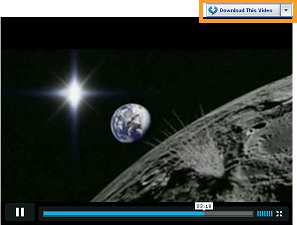
With RealDownloader installed, whenever you view a video on a web page the  button appears. You'll see it just outside the top-right edge of the video.
button appears. You'll see it just outside the top-right edge of the video.
By default, the button appears during the first 7 seconds after the page loads, and whenever you move your mouse over the video. (If you want to turn off the Download This Video button, you can change this setting in Preferences.)
Click the Download This Video button to begin downloading the video and open RealDownloader.
If you cannot get the button to appear, try a test video.
Note: If RealDownloader detects that the video is not recordable, the Download This Video button will not be available.
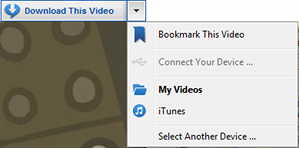 The Download This Video button lets you choose a location for the download. Click
The Download This Video button lets you choose a location for the download. Click  for the drop-down menu:
for the drop-down menu:
|
Control |
What it does |
|
|
Select to bookmark the video location to view later. Bookmarks are in your Library |
||
|
Connect Your... or (Device name) |
Shows a device when connected. Select to download to that device. |
|
|
My Videos |
Select to download to the My Videos folder. |
|
|
iTunes |
Select to download to iTunes. |
|
|
Select Another Device |
Select to download to a different device (or to create a custom device profile). |
Note: Not all services and features are available in all countries. Services and features will be added as they become available.
© 2012 RealNetworks, Inc. All rights reserved.