RealPlayer can show a variety of colorful displays that respond to the audio signal of most media clips. Some of these Visualization images simply enhance your listening with color and movement. Others, such as Fire and Audio Analyzer, can help you adjust your Equalizer for better sound.
Visualization images appear in the Now Playing screen or in the Video Thumbnail.
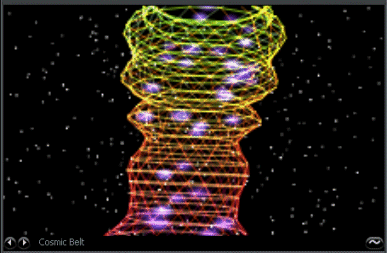
If you are playing a media clip that contains its own visual element, such as video or animation, that visual element will replace the Visualization image. However, you can replace the media clip's own visual element with a Visualization image by turning on a Visualization image while the clip is playing.
Note: Some audio, such as MIDI content, will not work with Visualization images.
 and select View > Choose
Visualization.
and select View > Choose
Visualization.
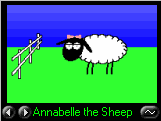
In the Visualization display, click  or
or  to cycle through the different Visualization images.
to cycle through the different Visualization images.
Click  in
the bottom right-hand corner of the Visualization pane, then adjust the settings provided. Or click
in
the bottom right-hand corner of the Visualization pane, then adjust the settings provided. Or click  and select View > Choose Visualization > Visualization
Settings...
and select View > Choose Visualization > Visualization
Settings...
See Visualization Feature Settings for more information.
Note: Not all services and features are available in all countries. Services and features will be added as they become available.
© 2009 - 2010 RealNetworks, Inc. All rights reserved.