RealPlayer Downloader automatically builds a list of the Flash videos you view in your web browser. You can save them to your hard drive with one click.
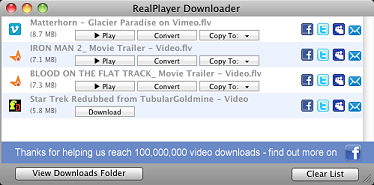
When there is downloadable content on a web page, the RealPlayer Downloader icon (![]() ) appears in the Dock. The number on the icon shows the number of downloadable files available to you.
) appears in the Dock. The number on the icon shows the number of downloadable files available to you.
Open RealPlayer Downloader to view and select files you can download.
Any files you save are stored in the RealPlayer Downloads folder inside your Movies folder. (You can change this location by opening RealPlayer Downloader > Preferences.) Click on a filename in the RealPlayer Downloads folder to rename the file.
When you install RealPlayer, you have the option to add the RealPlayer Downloader agent to your Login items. The agent looks for downloadable content while you are viewing web pages. If you chose Don't Add Agent, you can still open RealPlayer Downloader manually: open RealPlayer, then select Window > Open RealPlayer Downloader or click
to your Login items. The agent looks for downloadable content while you are viewing web pages. If you chose Don't Add Agent, you can still open RealPlayer Downloader manually: open RealPlayer, then select Window > Open RealPlayer Downloader or click ![]() above the player controls. (You can also add the agent later. See Preferences.)
above the player controls. (You can also add the agent later. See Preferences.)
Note: Not all services and features are available in all countries. Services and features will be added as they become available.
© 2008-2012 RealNetworks, Inc. All rights reserved.