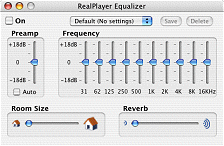
To open the Equalizer panel, select Equalizer from the Window menu.
 for a specific
frequency range. The sliders also control overall volume (Preamp) and
special effects (such as Reverb).
for a specific
frequency range. The sliders also control overall volume (Preamp) and
special effects (such as Reverb).
In some cases, the type of file you are playing (such as QuickTime formats) will provide a smaller Equalizer that allows for only three adjustments: bass, treble, and balance.
Note: If you delete or change a built-in setting, restore the default settings by holding down the Option key while clicking the presets drop-down list. This will display all the original settings. If you select an original setting, it will be re-added to the list with its default settings.
|
Button |
Description |
|
|
|
(Default: Off) Click the checkbox to turn your Equalizer on or off. Buffering may cause a delay of up to three seconds to hear the effect of turning the Equalizer on or off, or of changing the settings. Note: In some cases the Equalizer will slow down your computer. Turning it off should return your computer to its normal speed. |
|
|
|
(Default: No settings)Presets is a drop-down list with several preset, custom slider settings. Selecting a specific name will adjust the sliders to the saved setting. |
|
|
|
Clicking Save names and saves the current settings for later use. After a setting has been saved, you can recall it any time by selecting it from the drop-down list. |
|
|
|
Clicking Delete removes the setting currently displayed in the drop-down list to the left of this button. Note: If you delete or change a built-in setting, restore the default settings by holding down the Option key while clicking the presets drop-down list. This will display all the original settings. If you select an original setting, it will be re-added to the list with its default settings. |
|
|
|
The Frequency sliders let you adjust the gain |
|
|
|
Adjusting the Room Size slider alters the sound so that it appears to be coming from a smaller (farther left) or larger (farther right) room. |
|
|
|
Reverb is a measure of how much sound is reflected (echoes) in a room. A full room has little reverberation, while an empty room reverberates a great deal. Combine the Reverb effect with Room Size to alter the sound and feel of a performance. |
|
|
|
Preamp increases or decreases the amplification of the incoming signal before you adjust it with the Equalizer. (Similar to the preamp on a stereo system.) If the sound is too quiet after increasing the volume, try increasing the preamp. When Auto is selected, RealPlayer adjusts the sound so that all the clips you play will have roughly the same volume, regardless of the level at which they were recorded. |
Note: Some audio (such as MIDI content) is not affected by the Equalizer.
Note: Not all services and features are available in all countries. Services and features will be added as they become available.
© 2008-2012 RealNetworks, Inc. All rights reserved.