For any clip
from My Library, the Clip Info feature displays basic information such
as album,
artist, genre, and art. It also displays information about the clip's location and any file info such as
format, quality (bitrate ), and size.
), and size.
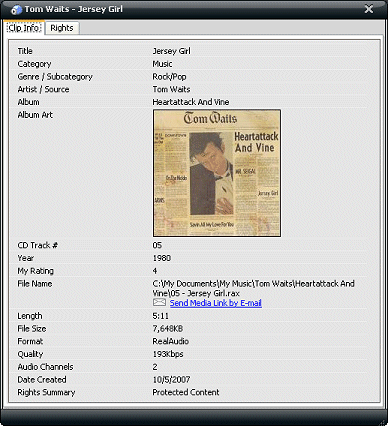
You can edit, add, and delete Clip Info (such as album, artist, genre, art, etc.) for each media clip in My Library. You may edit Clip Info even while the clip is playing. See Edit Clip Info for details.
For streaming media clips, you can send a link to the clip's online source to friends by email. In the Clip Info window, click Send Media Link by Email to open your email client and send a link for the selected media clip. (See Send Media Link by Email for details.)
© 2007-2009 RealNetworks, Inc. All rights reserved.